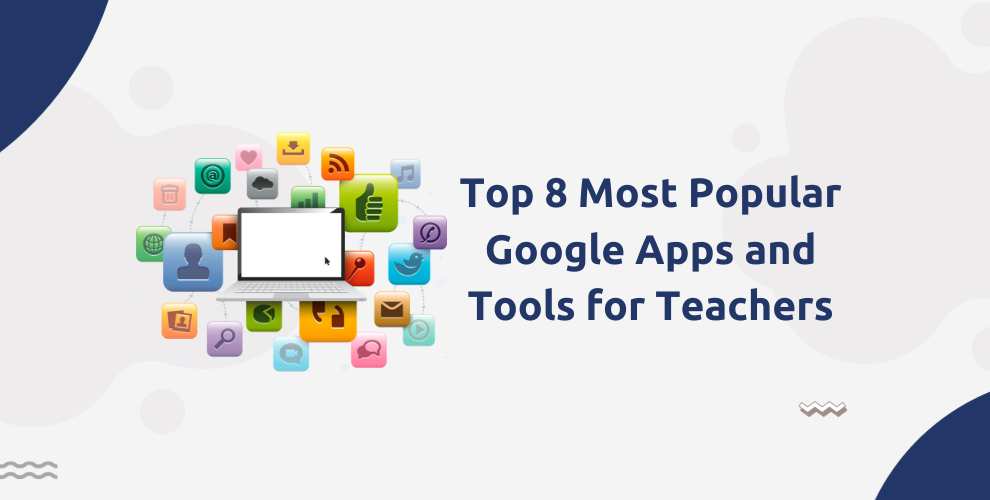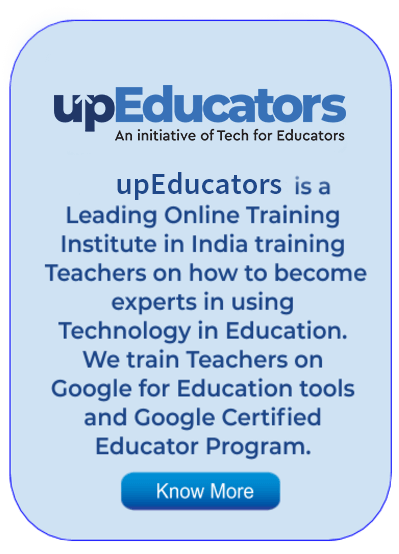Ms. Aditi is an enthusiastic middle school educator, who was confronted with the challenge of captivating her tech-savvy students. She embraced the prowess of Google’s educational toolbox. Utilizing Google Classroom, she effortlessly dispatched assignments, collected submissions, and nurtured lively discussions. Google Docs enabled her students to craft documents collaboratively in real-time, transcending classroom confines. Impelled by her triumphs, she seamlessly integrated Google Slides for visually captivating presentations, and Google Forms for snappy quizzes that offered instant insights into student understanding.
Much like the innovative Ms. Aditi, teachers worldwide are encountering the profound influence of these tools on their pedagogical strategies. Google tools for teachers for education embolden educators to curate dynamic, interactive, and all-inclusive learning realms. From streamlined organization to vibrant collaboration, the odyssey of education is undergoing a paradigm shift, propelled by the prowess of Google apps. Let us look at the top 8 Google Tools and Apps that are a must-have for every teacher
Google Classroom
Google is a leading global EdTech pioneer. With the launch of Google Classroom in 2014, Google provided a one-stop digital solution for all classroom needs. Educators can use Google for Classroom tools for managing, measuring and enhancing the learning experience of students online as well as offline.
Teachers and students can easily collaborate using Google Classroom. Flexible learning from anywhere is possible due to the various features offered by Google Classroom.
Here are some of the best features offered by Google Classroom:
- Ease of accessibility from any kind of device i.e. computer/ tablet/ smartphones.
- Easy to communicate and share information and resources with students.
- Digitally organize, distribute, and collect assignments and course materials
- Easily able to differentiate instruction, resources and assignments for learners.
- Give students timely feedback on their assignments.
- Ease of analysing data from assessments to ensure students are understanding learning objectives.
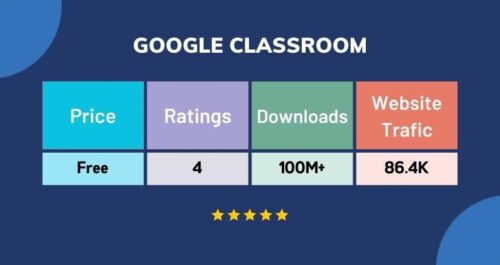
Google Site
Websites are a great way to organise information relating to a particular topic. For instance, a dietitian who wants to share his pool of knowledge on nutrition can create a website and post blogs on this platform.,
But have you ever thought if teachers and learners can make free sites and use them to share information about a topic of their interest or the next lesson? Google Sites is the platform that offers this interactive learning opportunity to learners as well as educators.
Teachers can make Google Sites for a lesson or students can design a Google Site for enhancing their learning or showing their understanding of a topic. In addition to this, schools and educational institutes can use the free Google Sites to spread awareness, better collaboration and enhance learning.
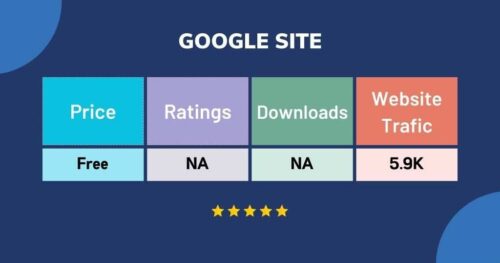
Google Earth
Teachers can use Google Earth as a supplement to all kinds of lessons, bringing the geography and topography of different locations to life. Students can perform searches, zoom around the Earth, study layers of weather, and study eye-level photos.
How to use Google Earth effectively is the key here. Enhance the teaching experience with Google Earth and more using this guide.
Some specific classroom ideas:
- Use the Feeling Lucky option to visit a random destination, and create a lesson plan around that location.
- Use the measuring capabilities to have your students plan trips, compare distances, and calculate the height of mountains.
- Use Street View to walk down the street in a foreign city, retracing the footsteps of a historical figure.
- Search for the location that your class is covering in a lesson, and view photos from that area.
- Upload your own map files to customize a lesson of your own.
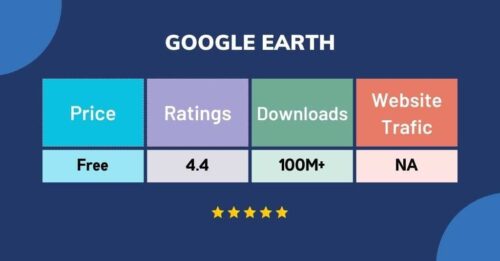
Google Keep
Google Keep is a free online note-taking and to-do app that can be accessed through any web browser or the Google Keep mobile app. Keep allows users to create notes, lists, and set reminders. Notes can be created with text, images, and audio. Users can also set labels and colour-coding for their notes and lists. Keep automatically syncs across all devices, so notes and reminders are always up-to-date.
Google Keep is a great tool for teachers to increase their productivity. Keep allows teachers to create notes and lists for their classes, set reminders for upcoming assignments and tests, and share notes and lists with their students. Keep is also great for collaboration, as teachers can share notes and lists with other teachers. With Keep, teachers can be organized and productive, while also saving time.
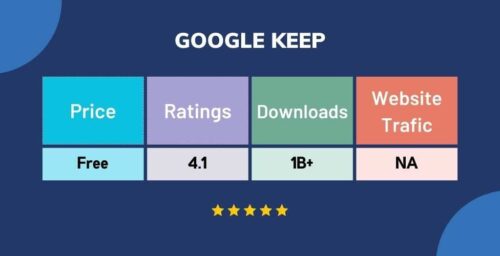
Google Sheets
Google Sheets, an essential component of Google Workspace, has revolutionized the way individuals, businesses, and educators handle data and collaborate on projects. Launched as a cloud-based spreadsheet software, Google Sheets offers a myriad of features that simplify data management, analysis, and sharing, making it an indispensable tool for both professionals and students.
Key Features of Google Sheets:
- Multiple users can collaborate on the same spreadsheet simultaneously, making it perfect for group projects and team collaborations.
- CWith Google Sheets being cloud-based, users can access their spreadsheets from any device with an internet connection using desktop, tablets or from mobile.
- Google Sheets offers an array of functions and formulas that empower users to perform complex calculations and data analyses with built-in tools for sorting, filtering, and visualizing data, enhancing decision-making processes.
- Users can automate tasks in Google Sheets using scripts or add-ons.
- Google Sheets seamlessly integrates with other Google services like Google Drive and also third party integrations allowing users to store and manage spreadsheets efficiently.
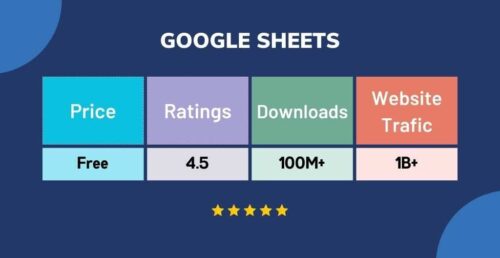
Google Docs
While most of us have been using Word for decades to draft everything from school essays to resumes to important work documents, Google Docs’ web-based platform is a total game-changer for editing and sharing documents in the connected age. Whether working in the physical classroom or teaching remotely, Google Docs is a great way to share information without papers.
Here are some interesting ways to introduce this technology and keep students motivated and interested in the classroom.
- You can collaborate with students and colleagues to work together on the same document.
- Use version history to track document changes and revert to any previous version of the document.
- The documents autosave in real-time.
- With a simple link you can easily access the data and pass the link to anyone you want to share your content with.
- You can export to a variety of formats (even Microsoft Word and PDF).
- Keep a running record of staff meeting notes.
Set up a peer review system by giving students responsibility for providing feedback on another student’s work by ‘Suggesting’ changes and leaving comments in Docs. - Multiple sharing settings allow you to publish student work by other people, or by making it public on the web.
- As an added bonus, you can liven up your assignments with visuals and graphics.
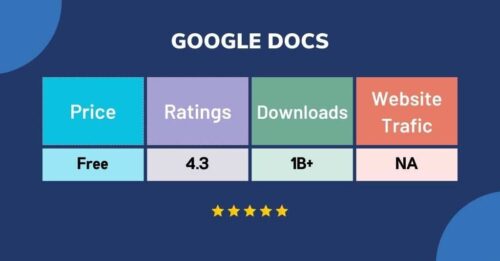
Google Calendar
Google Calendar, a cornerstone of the Google Workspace suite, has become an indispensable tool for managing time, events, and tasks seamlessly. Introduced as a web-based calendar application, Google Calendar offers a range of features that enhance productivity and streamline scheduling, catering to both individual and collaborative needs.
Key Features of Google Calendar:
- Google Calendar simplifies event creation, allowing users to set dates, times, locations, and reminders with ease.
- Users can share and collaborate on their calendars with colleagues, family, or friends, facilitating easy coordination of meetings, appointments, and social gatherings.
- Available on desktop and mobile devices, Google Calendar ensures that users can access their schedules from anywhere.
- Google Calendar’s “Find a Time” feature analyzes the availability of attendees and suggests the best time slots for meetings, avoiding scheduling conflicts.
- The application integrates with Gmail, allowing events and appointments mentioned in emails to be automatically added to the calendar. It also syncs with Google Tasks, providing a unified platform for task.
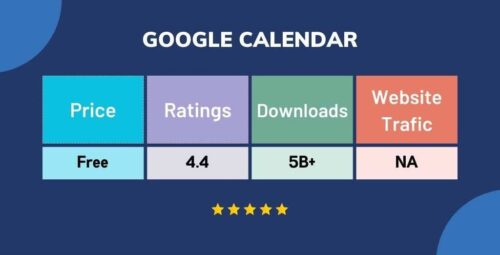
Jamboard
Whiteboards and chalkboards have been a fixture in classrooms for ages. But there are drawbacks… If you too agree, you’ve got to check out Google’s Jamboard app.
The Jamboard app is a fantastic tool for virtual/remote learning. It’s really easy to collaborate. Plus, it’s very visual.
Students can interact in jams in lots of ways:
- A really useful tool is frame boxes, which allow you or students to highlight sections of text or numbers.
- A great way to engage students in live work so you can see their thought processes is by using annotations.
- Jamboard is great for brainstorming — gathering ideas, sorting them by colour, organizing them on different frames, moving them together, drawing lines to connect important ideas, etc.
- Jamboard gives you access to TONS of images (digital posters). Plus, students can always collaborate and share each other’s posters.
- Using Jamboard as a Teaching whiteboard has lots of benefits. For remote learning, it’s a whiteboard you can share on your screen during a video call.
- Storytelling – This one’s fun! It has so many possibilities. You can add images and have students tell stories about them. Or you can do an add and pass activity, where each student adds a slide with an image and some text to the story.
- Have students do screen recordings of their jams with a tool like Screencastify. They can describe what they’ve done, show us how they do it, and tell us why.
- Graphic organizers give students a space to think. They can walk students through a line of thinking. They can help them get their ideas in order. Create graphic organizers in Jamboard and students will be able to draw, write, and move items around.
- Give students a situation and let them debate the pros and cons. They can do this on their own individual frames in a jam or all together on one big frame in Jamboard.
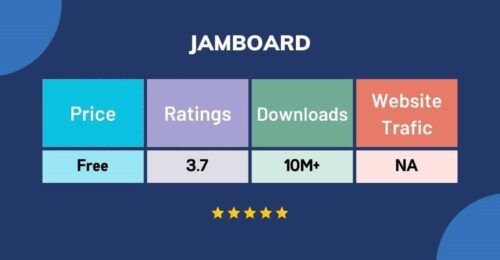
It is evident that these Google apps and tools are more than just instruments; they are catalysts of change. They empower teachers to transcend geographical boundaries, personalize learning experiences, and nurture collaborative environments. By embracing the power of technology, educators can forge ahead on a path of innovation that promises a future of enriched education.
In an era where adaptability is key, these tools serve as beacons of inspiration, guiding educators towards a new paradigm of teaching excellence. If you are a teacher who wants to learn how to use Google apps, then the Google Certified Educators course by upEducators can be a turning point for your career. This course will empower you to become a certified Google educator who is well-versed with every Google for Education tool to make teaching and learning better.
Author: This article is written by Samiya Rashid for upEducators blog.